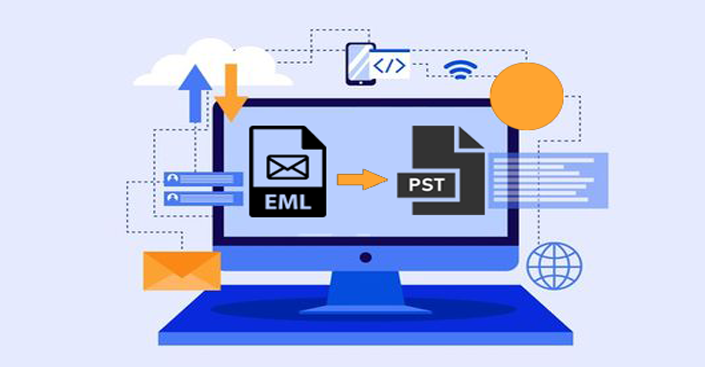Introduction:
Microsoft Outlook is a popular email client used by millions of users worldwide for managing emails, calendars, tasks, and contacts. Often, users need to transfer a large number of emails in EML format to Outlook, which can be a tedious task if done manually. In this blog, we’ll explore a smart and efficient approach to importing bulk EML files into Outlook, saving time and effort.
Understanding EML Files and Outlook Compatibility:
EML (Email Message File) is a file format used to store individual email messages. It is supported by various email clients, including Mozilla Thunderbird, Windows Live Mail, and others. However, Outlook primarily uses PST (Personal Storage Table) files to store email data. To import EML files into Outlook, we’ll need to convert them to a compatible format.
Using the Manual Method:
Before diving into automated solutions, let’s briefly discuss the manual method of importing EML files into Outlook.
- Open Outlook and create a new folder in the desired email account.
- Open the folder where EML files are stored.
- Drag and drop the EML files from the file explorer into the new folder in Outlook.
While this method can work for a small number of files, it becomes impractical for bulk import due to the laborious and time-consuming process. Therefore, a smart approach is needed to handle a large number of EML files.
Leveraging the Power of Automation:
To streamline the process and avoid manual efforts, using specialized third-party tools is the best approach. Here’s how to do it:
Choose the Right Tool:
Search for a reliable and efficient Tool, So download an EML to PST converter tool that suits your needs. Look for features like batch processing, email filtering, and compatibility with various Outlook versions. Always go for a tool from a reputable provider to ensure data safety and accuracy.
Install and Launch the Software:
After downloading the EML to PST converter tool, install it on your system. Launch the application and familiarize yourself with its interface and settings.
Add and Select EML Files:
Use the “Add Files” or “Add Folder” option to import the bulk EML files into the converter tool. Select the entire folder containing the EML files you wish to import into Outlook. This will save you from manually adding individual files.
Configure Conversion Settings:
Before initiating the conversion process, configure the conversion settings to suit your preferences. You may choose to filter emails by date range, sender, or subject to import only relevant messages into Outlook.
Convert EML to PST:
Once you have reviewed and adjusted the settings, start the conversion process. The tool will now convert the EML files into PST format, which is compatible with Outlook.
Import PST Files into Outlook:
Finally, open Microsoft Outlook, go to the “File” menu, and select “Open & Export.” Choose “Import/Export” and then “Import from another program or file.” Select “Outlook Data File (.pst)” as the file type and import the converted PST files into Outlook.
Benefits of Using an Automated Approach:
- Time-saving: Automation significantly reduces the time required to import bulk EML files, increasing overall productivity.
- Accuracy: Manual methods can lead to errors or data loss, while automated tools ensure accurate and complete data migration.
- Customization: Advanced conversion settings allow you to filter and organize emails, ensuring only relevant data is imported.
- Handling Attachments: Automated tools can efficiently handle email attachments, ensuring nothing is left behind.
- Large-scale Import: Automation can handle large-scale imports effortlessly, making it suitable for individuals and organizations with substantial email archives.
Conclusion:
Importing a large number of EML files into Outlook manually is a time-consuming and error-prone task. By leveraging the power of automation through specialized tools, users can simplify and expedite the process. This smart approach saves time, ensures data accuracy, and streamlines the management of emails in Microsoft Outlook, providing a hassle-free experience for users.