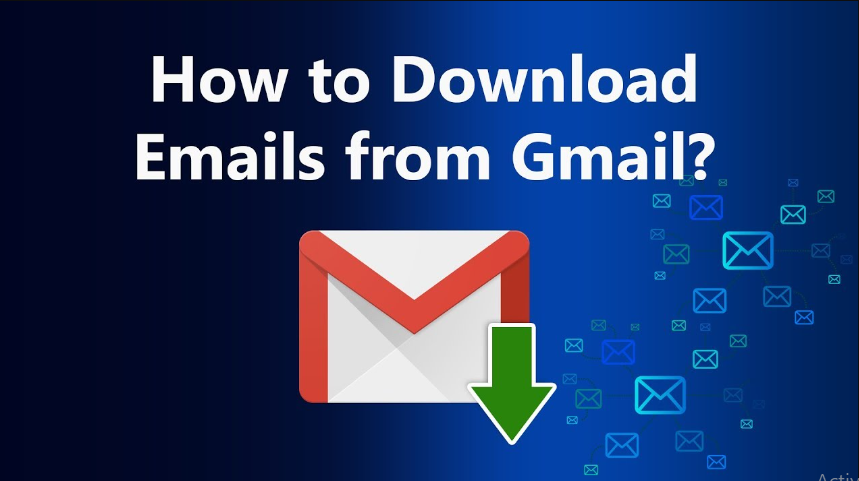Exporting emails from Gmail without using Google Takeout is a process that involves alternative methods for backing up or saving your emails outside of Gmail’s environment. While Google Takeout is a comprehensive tool for exporting all your Google data, including Gmail messages, there are scenarios where you might prefer not to use it—perhaps you need a quicker solution, only want to export specific emails rather than the entire mailbox, or require a more straightforward approach. This guide explores various methods to download Gmail emails to computer focusing on solutions that bypass Google Takeout, tailored to different needs and technical capabilities.
Gmail, being one of the most popular email services worldwide, holds vast amounts of important communications and data for both personal and professional users. There are many reasons why you might want to export emails from Gmail: creating backups, moving data to another email client, archiving old messages, or ensuring data portability. While Google Takeout offers a one-stop solution for exporting all your Google-related data, it might not always be the most practical option, especially if you’re looking to export only specific emails or if you’re aiming for a more immediate or selective backup process.
Exporting emails without using Google Takeout can be advantageous for users who prefer more control over what exactly is exported or need to access exported data more quickly. The methods discussed here include using built-in Gmail features, employing email clients, and utilizing third-party tools. Each method has its own set of advantages, ranging from simplicity to offering more granular control over the export process.
This guide will navigate through the alternatives to Google Takeout, ensuring you have the knowledge to choose the most suitable method for your needs, whether you’re a casual user looking to save a few important emails or a professional requiring a comprehensive backup solution.
Reason to Export Emails from Gmail without Google Takeout
- Users may want to export only a handful of emails rather than the entire mailbox. Google Takeout doesn’t allow for the selection of individual emails or specific conversations for export.
- Google Takeout can take a long time to prepare an archive, especially if there’s a lot of data to process. Alternative methods can be quicker, especially for exporting a smaller number of emails.
- Users might want to regularly archive their emails in a structured manner, organizing them into folders or categories outside of Gmail.
- Emails containing information or data needed for projects might need to be exported directly into other applications without the intermediate step of using Google Takeout.
- When sharing specific emails with others, it’s more practical to export only the necessary ones rather than an entire mailbox.
How to Download Emails from Gmail Without Google Takeout in EML Format?
If you required to export few emails from Gmail then you save manually as we have mentioned below:
- Open Gmail on your browser.
- After that, enter email address and password to login.
- Now, open email as you want to save.
- Tap on three dot icons and choose the download message.
- Now, provide location to save email as EML format.
How to Download Emails from Gmail without Google Takeout in PDF format?
If you want to export Gmail emails into Portable document format then you follow the instructions as we have mentioned below:
- First, open Gmail on your browser.
- Fill Google email address and password to sign in.
- Now, click on the three dot icon and choose the print option.
- Then, choose save as PDF and provide location for output.
- Now, hit on save to get email at their chosen destination in PDF format.
Limitations of Manual Solution
- It will take lots of time and a very complex solution.
- Users must have strong technical knowledge to handle this solution.
- You need to repeat the complete solution for each email.
How to Download Emails from Gmail without Google Takeout in Bulk?
If you want to export emails in bulk at single shot. So, we recommend you to opt Corbett Gmail Backup Tool is the perfect solution and it allows to export complete mailbox data or specific files as per needed and it also can export into MBOX, TXT, HTML, PDF, ICS, and all IMAP supported platforms.
- Download the tool and open it on your computer.
- Fill Gmail email address and app password to connect.
- Now, preview mailbox data and select as you want to export.
- Choose file extension in the list of export options.
- Finally, set destination and click on save to get export mailbox data instantly.
Benefits of Automated Technique
- It allows you to merge two Gmail accounts at once.
- This wizard is very easy to perform by all types of professional and individual users.
- You can also fix the error: Gmail storage full after deleting emails.
- With this tool, you can also take advantage of filters to convert selective mailbox data as per date range, subject, sender and recipients etc.
- This software can also transfer Gmail account to another.
Time to Wind Up
In this tutorial, we have shared three best solutions to export emails from Gmail without Google takeout. If you are required to export a few emails from Gmail then you perform them manually. Otherwise, we recommend you to opt for an automated solution to export mailbox data in bulk or complete without investing much time and effort.