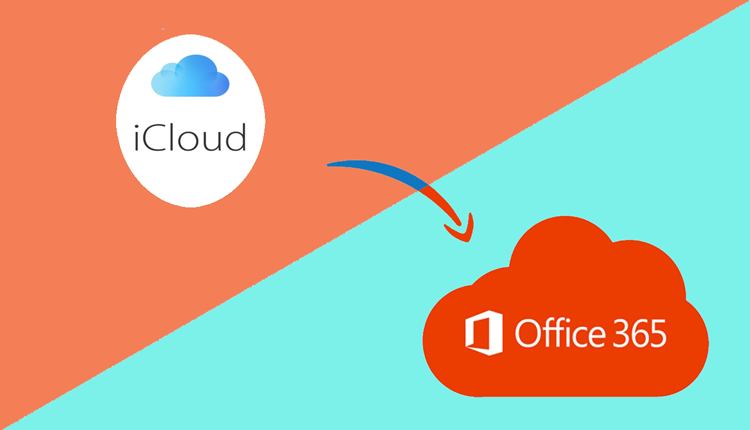In today’s fast-paced digital world, email remains an essential mode of communication, both for personal and professional use. iCloud Mail, developed by Apple, offers seamless email services for its users, while Office 365 by Microsoft is a widely adopted platform for businesses and professionals. Many users find themselves needing to migrate their emails from iCloud to Office 365, whether for enhanced collaboration, additional features, or better email management. In this blog, we’ll explore how to save iCloud Mail to Office 365, discussing both manual and alternative methods.
Overview of iCloud Mail and Office 365
iCloud Mail is a cloud-based email service provided by Apple, integrated into its iCloud ecosystem. It offers:
- 5GB of free storage (shared with other iCloud services).
- Compatibility with Apple devices such as iPhones, iPads, and Macs.
- An intuitive interface designed for Apple users.
- Features like email filtering, spam protection, and seamless syncing across Apple devices.
Office 365 is a comprehensive suite of productivity tools by Microsoft, which includes applications like Outlook, Word, Excel, Teams, and more. Key features include:
- Robust email hosting via Microsoft Outlook.
- Enhanced storage capacity and email management tools.
- Integration with other Microsoft services.
- Cross-platform compatibility, supporting Windows, macOS, iOS, and Android.
- Advanced collaboration tools for teams.
Reasons to Save iCloud Mail to Office 365
Migrating iCloud Mail to Office 365 can be beneficial for several reasons –
- Collaboration – Office 365’s collaborative tools like Teams and SharePoint are unmatched for team communication and file sharing.
- Better Storage – Office 365 plans offer significantly higher storage limits compared to iCloud.
- Cross-Platform Support – While iCloud Mail is optimized for Apple devices, Office 365 works seamlessly across multiple platforms and operating systems.
- Professional Features – Office 365 provides enterprise-level features like advanced spam filters, shared mailboxes, and more.
- Unified Ecosystem – Many businesses already use Microsoft products, making Office 365 a natural choice for email migration.
How to Save iCloud Mail to Office 365 by Manual Method
Here’s a step-by-step guide to manually migrate your iCloud Mail to Office 365 –
Enable IMAP in iCloud Mail –
- Log in to your iCloud account.
- Go to the email settings and ensure IMAP is enabled.
Configure iCloud Mail in Outlook –
- Open Microsoft Outlook.
- Add your iCloud Mail account by selecting “File” > “Add Account.”
- Enter your iCloud email address and app-specific password.
Export Emails to PST File –
- Once the iCloud Mail account is added, export its emails to a PST file by navigating to “File” > “Open & Export” > “Import/Export.”
- Choose the option to export data to a file and save it as a PST file.
Import PST File into Office 365 –
- Add your Office 365 account to Outlook.
- Import the PST file by going to “File” > “Open & Export” > “Import/Export” and selecting the PST file.
Drawbacks of the Manual Method
While the manual method is cost-effective, it comes with significant drawbacks:
- Time-Consuming – Migrating large volumes of emails manually can take a lot of time, especially for users with extensive email histories.
- Complexity – The process involves multiple steps, making it challenging for non-technical users.
- Risk of Data Loss – Errors during export or import may lead to incomplete migrations or loss of important emails.
- No Incremental Backup – Manual methods don’t support incremental migration, meaning you can’t easily migrate newly added emails without repeating the entire process.
- Limited Automation – You’ll need to perform each step manually, with no automation to streamline the process.
How to Save iCloud Mail to Office 365 by Alternative Solution
For a seamless and reliable way to save iCloud Mail to Office 365, the CubexSoft iCloud Backup Tool is a highly recommended solution. Here’s why it stands out –
- Automated Migration – The tool automates the entire migration process, reducing manual effort and saving time.
- Data Integrity – It ensures 100% accuracy and prevents any data loss during the migration.
- Incremental Backup – You can migrate only new emails after the initial migration, avoiding duplicates.
- User-Friendly Interface – Even non-technical users can easily navigate and use the tool.
- Batch Migration – Transfer multiple iCloud accounts to Office 365 simultaneously.
- Advanced Filters – Select specific folders, date ranges, or other criteria to migrate only the emails you need.
- Cross-Platform Compatibility – Works on both Windows and macOS systems.
Conclusion
Saving iCloud Mail to Office 365 can enhance your email experience, providing better storage, collaboration tools, and cross-platform support. While manual methods are available, they come with drawbacks that may not suit all users. The Tool offers a streamlined and efficient solution for hassle-free migration, ensuring your emails are transferred safely and efficiently. Whether you’re an individual or part of a business, investing in a professional tool can save you time and effort while ensuring the integrity of your data.