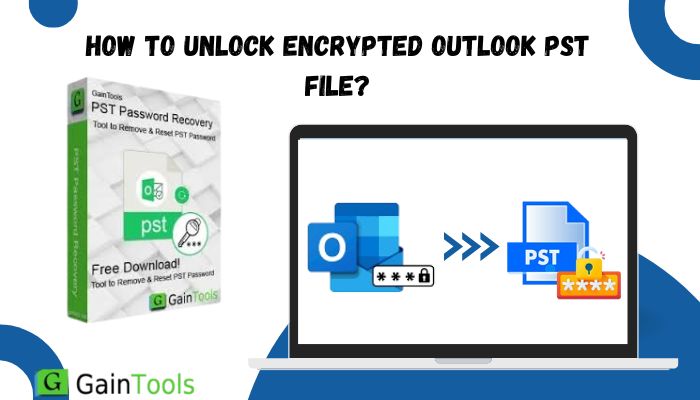Outlook is a product from Microsoft that helps users handle their daily emails efficiently. User data is stored in the PST file format. Individuals who secure their PST files with passwords occasionally forget them and seek methods to retrieve PST passwords to access their PST file information. In today’s world, technology is all around us, making it clear that safeguarding data from unauthorized access requires a robust password.
If you’re looking to uncover the full process for recovering your Outlook PST file password, this post will provide you with effective solutions to accomplish this task. Users will have two options available for removing, resetting, or recovering PST file passwords, regardless of whether they remember the old password or not. Let’s dive into this guide and explore how to accomplish it.
Methods to Unlock Encrypted Outlook PST File
It is common for users to access the data of their PST files without a password. Users find it crucial to seek a straightforward method for eliminating PST passwords. In this section, we will explore two approaches that individuals can utilize for this task. To start, we will outline the manual approach that allows you to eliminate the password from the Outlook PST file, provided you have the existing password on hand. A different option is the expert service that individuals can utilize to recover lost passwords.
The manual approach provides a detailed, step-by-step guide for retrieving PST passwords through the Outlook email client. Conversely, we will explore a specialized third-party solution to efficiently handle the PST file recovery process.
What are the Steps to Reset the PST Password Using the Outlook Program?
We recommend that users install the Outlook application on their system before following the steps outlined below. Users can follow the step-by-step process outlined below to manually recover PST passwords.
- Open Microsoft Outlook on your device.
- Go to the File menu, choose the Account settings drop-down, and then click on the Account settings option.
- Next, click on the Data files tab, select the PST file from the list provided, and press the Settings button.
- You are about to be elevated to the status of the new wizard. Locate the Change Password option and click on it to proceed.
- Next, input your previous password. Additionally, please enter the new password and confirm it to update the PST file password.
- Once you’ve finished the steps outlined above, please go ahead and click the OK button.
If you already have the old password, here’s how you can recover PST passwords. Nonetheless, it is uncommon for an individual to remember the previous password and seek to modify it. What steps can users take to regain access to their MS Outlook PST file if they have forgotten the old password? Let’s dive into the professional third-party tool that can help us accomplish this task quickly and efficiently.
Unlock Encrypted Outlook PST File with the Trustworthy Application
Forgetting PST passwords is a common occurrence due to our hectic work routines. Manually recovering passwords is feasible only when users are aware of their previous passwords. We strongly encourage users to utilize the Gaintool PST Password Recovery Tool for a quick and efficient solution to this task. This tool effectively resets, deletes, and retrieves the password for your Outlook PST file. The software features an intuitive interface, allowing users to effortlessly manage the recovery of PST passwords without any complications.
Users can retrieve the password for various versions of Outlook, including 2021, 2019, 2016, 2013, and others associated with PST files. Moreover, users can choose to integrate their ANSI-type PST file to reset PST passwords using this dedicated solution. This tool will deliver the three passwords once the PST file has been successfully recovered. Users can conveniently process several PST files simultaneously without any size restrictions. It offers a free demo version.
Steps to follow
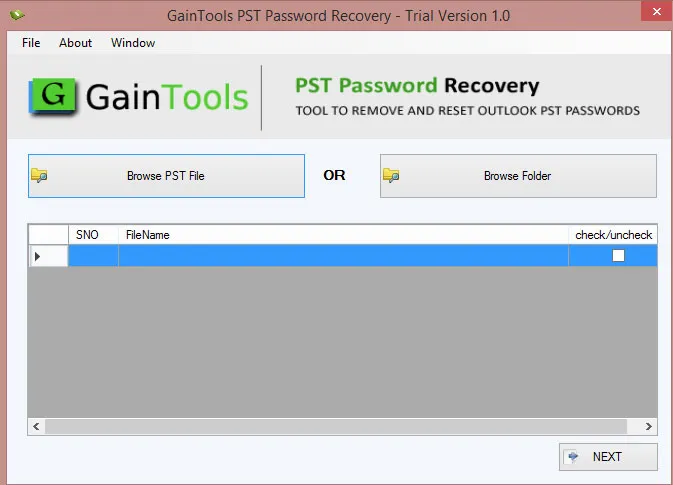
- Download the Gaintool PST Password Recovery Tool for your Windows system.
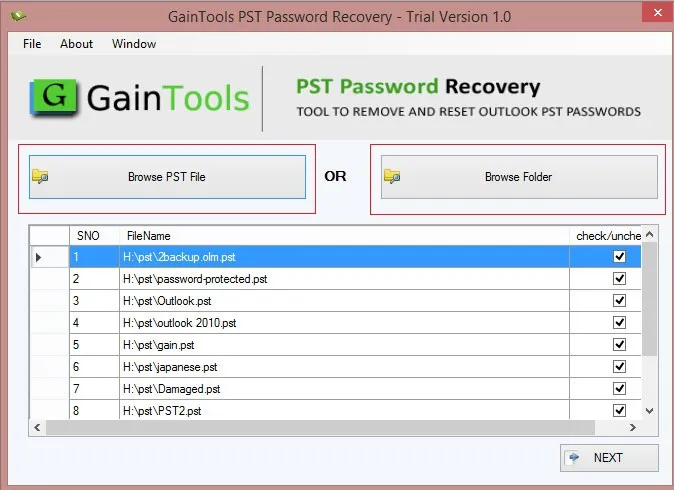
- Use the Browse button to add one or more PST files. A variety of PST files can be included.
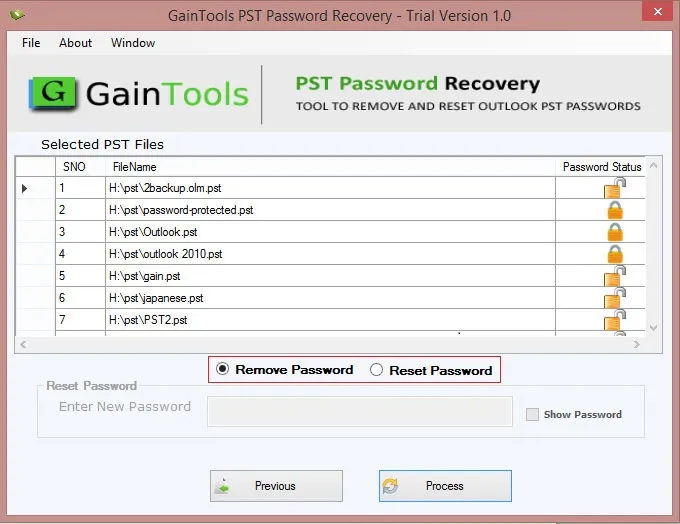
- Choose the option to either delete or change your password. If you select the option to reset your password, please enter a new password.
- Position the cursor over the Process button to unlock PST files in just a few minutes.
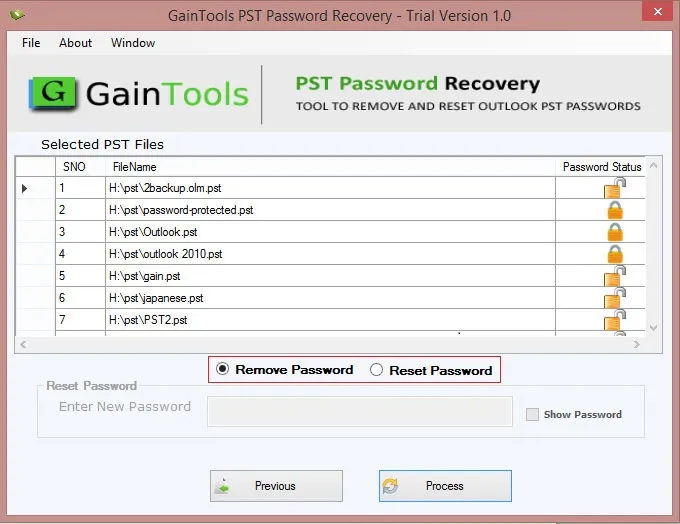
- This outlines the entire process for retrieving PST passwords with the help of Gaintools professional third-party software.
Final Thoughts
This guide presents two effective methods for recovering Outlook PST files. Ultimately, users are encouraged to select Gaintools professional software for efficiently resetting, removing, or recovering PST passwords. Additionally, individuals have the opportunity to explore the free demo version of this tool on their system to gain insights into its capabilities. The complimentary demo version enables users to retrieve the password for a PST file.