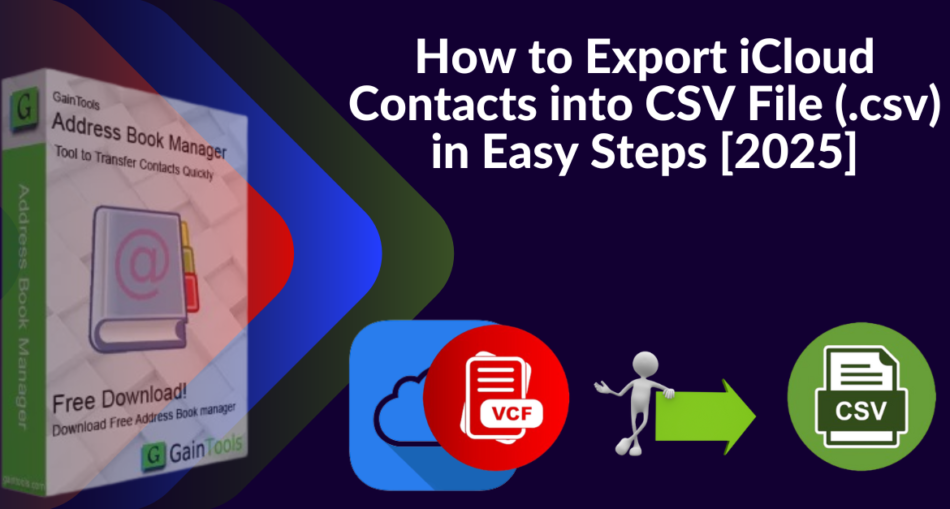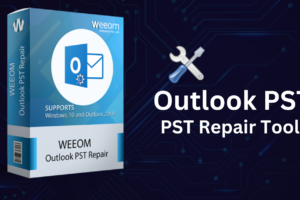A Summary: The contacts, calendar, images, and more are all stored across all of your iOS devices using iCloud, the business’s cloud storage service. So you could, at times, have to export your contacts from iCloud to a more common format, such as a CSV file. Numerous programs and email providers support this format. Importing contacts from iCloud to Gmail, Outlook, or even Excel is simple when you save them to CSV files. The steps to export your iCloud contacts to a CSV file will be explained in detail in this post. Also, we will introduce you to the Address Book Manager Software so that you can finish the process easily.
Knowing how iCloud Contacts must be exported as a CSV file.
There are several reasons why exporting iCloud contacts into a CSV file is an easy step. Exporting your iCloud contacts to a CSV file is done just by the following:
- You can keep an extra backup if your iCloud contacts are in a CSV format.
- The CSV file can be saved offline on an external disk or your PC.
- Sharing your contact list with others is made simple by exporting it as CSV. Compared to exchanging connections one at a time.
- You can keep control over your data and lessen your reliance on a particular platform by exporting contacts as a CSV file.
The prior guidance confirms the many benefits of exporting your iCloud data to CSV. We’ll also learn how to export contacts to CSV from iCloud.
The Best Two Ways to Export Contacts from iCloud to CSV Files
The following section outlines two ways for exporting iCloud contacts as CSV files. You have two options: export your iCloud contacts as CSV manually or use a professional tool.
1 Way: iCloud Contacts to vCard Export
All you have to do is save your iCloud contacts in vCard format. The vCard files can then be exported to CSV files.
- Start a browser and go to iCloud.com.
- Log in by using your Apple ID details.
- Log in to iCloud and open the dashboard.
- The Contacts button will show your iCloud contacts list.
- You can click on each contact by choosing Select All from the Settings (tool symbol) on the Contacts screen’s lower-left corner.
- The Export vCard option is selected from the settings menu.
- Your PC will receive a .vcf file storing your contacts.
Note: In a few clicks, we will then explain the proper way to export the VCF files into CSV. Because technological know-how is required for the manual method. Also, accuracy is not included. So, it is preferable to move on with the reliable option. Simply complete the following step to properly export all of your contacts from iCloud to CSV:
The simple and easy way for converting vCard to CSV files
In just a few easy steps, you can export all of your vCard contacts to CSV format using the GainTools Address Book Manager Tool. It supports several CSV formats, including Google CSV and Outlook CSV. Because it supports batch conversion, you can handle many iCloud contacts at once while maintaining data detail. It also has extra capabilities to improve the export of iCloud contacts to CSV. Also, it works with all Windows versions and supports all VCF file formats:
Easy Steps to Export Every Contact to CSV from iCloud
The steps to export your saved vCard files to CSV are as follows:
- Installing and using the Address Book Manager Tool can be your first step.
- Select the VCF file you want to export by clicking “Add File,” then click “Open” to import it into the program.
- You can get an example of the contact list in the following window. Press “Next” to proceed.
- Select CSV as the output format and provide a location for the converted file’s storage.
- Next, choose any other features or choices that are required.
- Lastly, to start the vCard to CSV converter procedure, click the “Convert” button.
Final Thoughts
It’s easy to manage or export your contact list into different programs like Google Contacts, Outlook, or Excel by exporting your iCloud contacts to a CSV file. Converting your iCloud contacts to CSV means that you have a versatile and completely suitable format; no issue whether you want to use a specialized application to make the process easier or the iCloud web interface for a manual method. You can quickly and effectively protect your contact info and utilize it as needed across many platforms if you follow the steps outlined in this post.