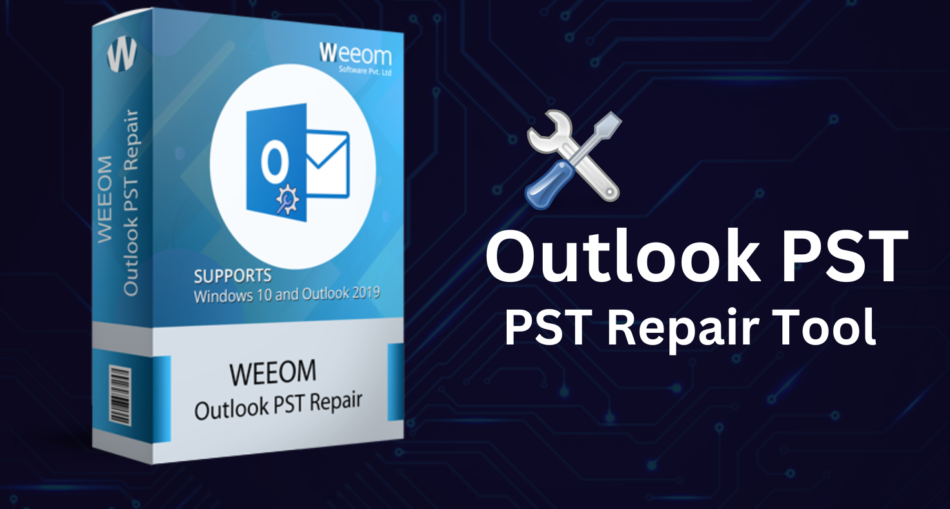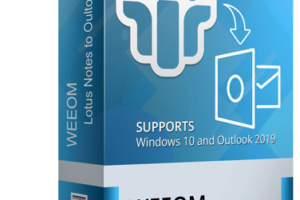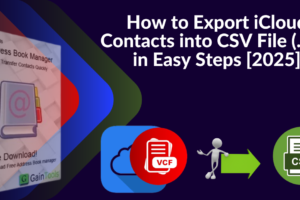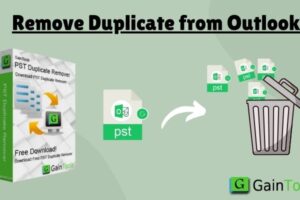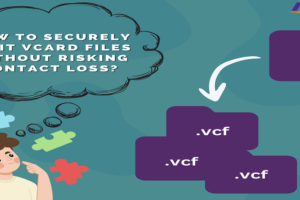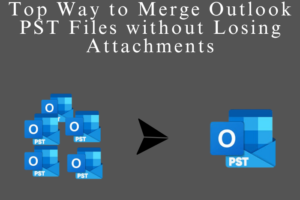Outlook is a critical email, contact, and calendar data management application. PST files holding this information can get corrupted because of one or more reasons like hardware malfunction, software malfunction, or virus attack. A corrupted PST file can result in data loss and interruption of your daily activities. This tutorial is a step-by-step guide on how to repair corrupted Outlook PST files and regain your precious information.
Why does a PST File become corrupt?
Knowing why PST file corruption is occurring will stop it from occurring in the future. A few of the most common causes are:
- Hardware Failures: Hard disk or hardware failure can corrupt PST files.
- Software Errors: PST file corruption can occur due to software problems in Outlook or other software applications.
- Virus Attacks: Viruses will corrupt or erase PST files.
- Gigantic PST Files: Unusually large PST files are also guaranteed to get corrupt.
- Incompatible Shutdown: Closing down the system or closing Outlook while Outlook is still open tends to corrupt PST files.
PST File Corruption Symptoms!
Finding the symptoms of PST file corruption will enable you to implement suitable measures so that further corruption doesn’t occur. Some of the notable symptoms include:
- Problems with Outlook performance, like sluggish response or freezing.
- Error messages that report the PST file are corrupted.
- Unable to open Outlook or see your email information.
- Missing e-mails, contacts, or calendar appointments.
Repairing Corrupted PST Files!
There are a variety of means of repairing corrupted PST files from built-in utility programs to specialized software programs.
1. Repairing Using the Inbox Repair Tool (Scanpst.exe):
Outlook contains an inbuilt Inbox Repair Tool (Scanpst.exe) to locate and repair minor damage to PST files. The software is typically located in the directory of the Outlook installation.
Steps:
- Close Outlook.
- Locate Scanpst.exe on your computer.
- Run Scanpst.exe and choose the damaged PST file.
- Click “Start” to scan.
- Click “Repair” if there are errors.
2. Creating a New Outlook Profile:
In other cases, the problem is with your Outlook profile, not your PST file. The fix is to create a new Outlook profile.
Steps:
- Control Panel > Mail > Show Profiles.
- Press “Add” to add a new profile.
- Continue with the dialog to set up your e-mail account.
- Make the new profile your default profile.
- Reboot Outlook.
3. By Utilizing a Professional PST Fix Tool:
In worst case scenario, if PST file got highly damaged very badly, then in that situation professional PST recovery tool may have to be used. These programs possess the ability to manage highly damaged files and restore the maximum possible data.
What are the greatest qualities of good PST file repair software:
- Repairing highly damaged PST files.
- Managing large PST files.
- Preview before repairing the recovered files.
- Ease of use.
Preventive measures can help minimize the chances of PST file corruption.
Some of these are as follows:
- Back Up Your PST Files Frequently: Back up your PST files frequently to be able to recover your data in case of corruption.
- Keep Small PST Files: Keep archives for old emails and data to keep your PST files small.
- Install a Good Antivirus Program: Protect your computer against viruses and malware attacks.
- Close Outlook Properly: Always close Outlook properly before shutting down your computer.
- Check PST File Health: Periodically use the Inbox Repair Tool to scan for and fix minor corruption issues.
Conclusion
Outlook corrupted PST files are aggravating, but you can restore them and retrieve your valuable information with the correct methods and tools like Weeom Outlook PST Repair tool. By following the steps in this guide and adopting the recommended preventive strategies, you can avoid the possibility of acquiring a corrupted PST file and keep your Outlook system in its best working condition.