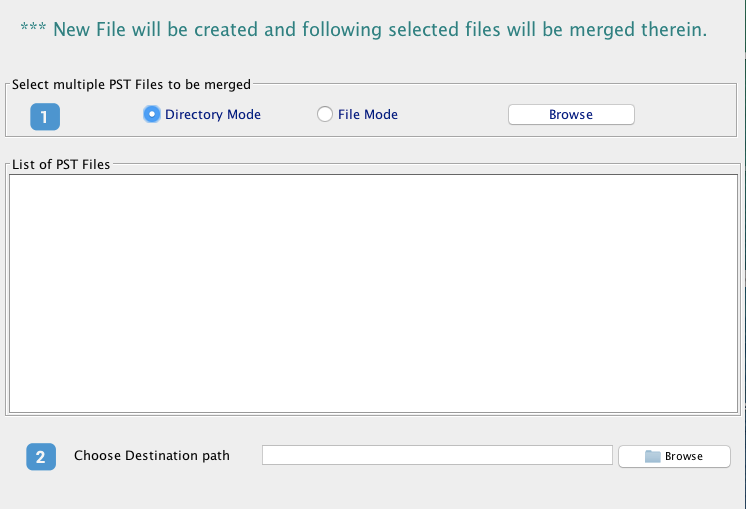Introduction: Merging Outlook PST files is a common requirement for users who manage multiple email accounts or have accumulated a large amount of data. However, the process of merging PST files can be challenging, and data loss is a significant concern. In this blog post, we will explore various methods to merge Outlook PST files without compromising data integrity. We will delve into manual and technical methods, as well as highlight the advanced features of a tool called Mailvita Software. Let’s begin.
Reasons to Merge Outlook PST files:
- To avoid data loss: Merging PST files can help to prevent data loss by consolidating all your Outlook data in one place.
- To increase Outlook performance: When you have multiple PST files, it can slow down your Outlook performance. By merging PST files, you can improve Outlook performance.
- To simplify data management: Merging PST files can help you to manage your Outlook data more efficiently. You can easily search and access all your data in one place.
- Restoration: Consolidating PST files simplifies the backup and restoration process, ensuring that all your important data is protected.
Manual Method to Merge Outlook PST Files:
The manual method involves using Outlook’s built-in functionality.
Here’s a step-by-step guide:
- Open Outlook and navigate to the “File” tab.
- Select “Open & Export” and click on “Import/Export.”
- Choose “Import from another program or file” and click “Next.”
- Select “Outlook Data File (.pst)” and click “Next.”
- Browse to locate the PST file you want to merge and choose the desired options.
- Select the destination folder where you want to merge the data.
- Click “Finish” to initiate the merging process.
While the manual method is feasible, it can be time-consuming, especially when dealing with multiple PST files. Additionally, there is a risk of data loss or corruption during the process.
Technical Method to Merge Outlook PST Files:
To avoid the limitations of the manual method, several third-party tools provide advanced features for merging PST files seamlessly. One such tool is Merge Outlook PST for Mac Tool.
Fix Merge Outlook PST files offers a straightforward approach to merging Outlook PST files without compromising data integrity.
Here’s how to use it:
- Download and install PST Merge on your system.
- Launch the software Start the application Select the PST file and choose Directory Mode and File Mode.
- Click on the “Browse” button to select the PST files and preview their content.
- Choose the destination folder where you want to save the merged PST file by clicking on the “Browse” button.
- Initiate the merging process by clicking on the “Merge PST” button.
Advanced Features of Outlook PST Merge:
Merge Outlook PST Tool offers several advanced features that enhance the merging process:
- Merge Multiple PST Files: Outlook Merge Outlook PST File Tool allows you to merge multiple PST files into a single file without any size limitations. You can merge as many PST files as you want using this tool.
- Merge Specific Folders: You can choose to merge specific folders from multiple PST files. This feature is useful when you want to merge only selected folders, such as Inbox, Sent Items, or Contacts.
- Preview Data: Before merging PST files, this utility allows you to preview the data of each PST file. This feature helps you to ensure that you are selecting the correct PST files and folders for merging.
- Combine Password-Protected PST Files: You don’t need to input the password in order for it to combine password-protected PST files. When you don’t know your password or have forgotten it, this tool might be helpful.
- Retains Original Data: This application makes sure that each PST file’s original data is kept after merging. This function helps to avoid any data loss when merging.
- Compatibility: All Mac and Windows OS versions are supported. All versions of Microsoft Outlook, including Outlook 2021, 2019, 2016, 2013, 2010, 2007, and 2003, are compatible with this utility.
Final Words
It might be difficult to merge Outlook PST files, and data loss is a major issue. However, it is possible to combine PST files without endangering the integrity of the data. The manual approach uses built-in Outlook features, but it may be time-consuming and dangerous. A technological solution is employing third-party applications like PST Combine Tool, which merges PST files with ease and offers additional functionality.
Merging Outlook PST files can improve Outlook performance, decrease data loss, make data administration easier, and speed up backup and recovery procedures. Multiple PST files may be combined, particular folders can be combined, data can be previewed, password-protected PST files can be combined, original data can be kept, and the Combine Multiple Outlook Data Files Tool is compatible with all versions of Microsoft Outlook.
In conclusion, combining Outlook PST files can be a challenging operation, but it can be completed quickly and securely if the appropriate tools and techniques are used. You may combine PST files without affecting the integrity of the data by following the instructions provided in this blog article.