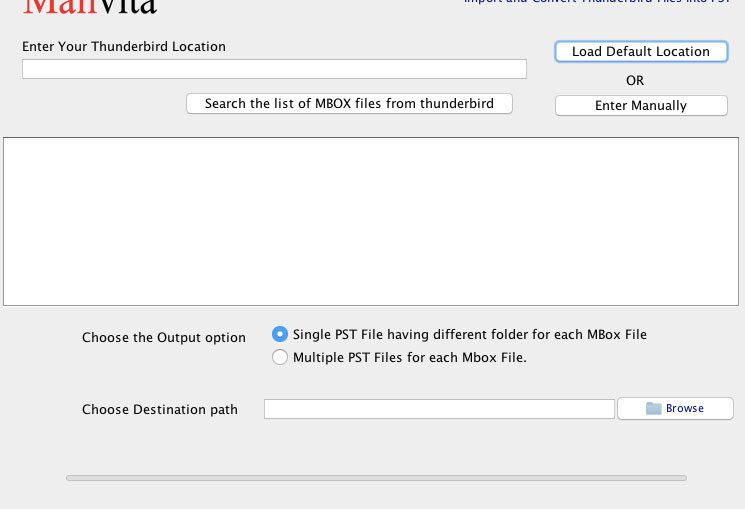This blog discusses the process of exporting emails from Mozilla Thunderbird to Microsoft Outlook manually and using a third-party tool such as Mailvita Thunderbird to Outlook Converter for Mac Tool. It provides a step-by-step guide for both methods and highlights the features of Thunderbird and Outlook PST files. The blog also emphasizes the importance of preserving email attachments during the conversion process and explains how to Import Thunderbird to Outlook can handle all types of attachments. Overall, the blog offers useful insights and tips for users looking to migrate from Thunderbird to Outlook while retaining their data and preserving the original folder structure and formatting.
Mozilla Thunderbird file?
Mozilla Thunderbird is a popular open-source email client that allows users to manage multiple email accounts from a single platform. It was developed by Mozilla Foundation and offers a range of features such as message filtering, message grouping, and quick search. Thunderbird supports various email protocols such as POP, IMAP, and SMTP, which allow users to access their emails from different email service providers. Additionally, it also supports add-ons and extensions, which can be used to enhance its functionality and customize its user interface. One of the standout features of Thunderbird is its security and privacy measures. It uses industry-standard encryption protocols to protect user data and offers features such as phishing protection, spam filtering, and digital signatures.
MS Outlook PST file?
An Outlook PST (Personal Storage Table) file is a type of data file that Microsoft Outlook uses to store email messages, contacts, calendar events, and other information. The PST file is saved locally on the user’s computer and may be viewed even when the user is not connected to the internet. Outlook PST files may be backed up, exported, and imported, making them an effective data management and migration tool. They can also be password-protected and encrypted to ensure user data protection. One disadvantage of PST files is their size limitation, which might cause performance concerns if the file gets too large. To address this issue, Microsoft has offered methods to manage PST file size, such as archiving.
Moving from Mozilla Thunderbird to Outlook Manually
To manually export emails from Mozilla Thunderbird to Microsoft Outlook, select and save the emails as EML files in a folder, then import them to Outlook as a PST file using the Import/Export wizard.
Here are the general steps for manually exporting emails from Mozilla Thunderbird to Microsoft Outlook:
• Open Mozilla Thunderbird and select the email messages you want to export.
• Right-click on the selected messages and choose “Save As” from the dropdown menu.
• Choose a location on your computer to save the messages and select “EML” as the file type.
• Repeat steps 2-3 for all the email messages you want to export.
• Open Microsoft Outlook and choose “File” > “Open & Export” > “Import/Export”.
• Select “Import from another program or file” and click “Next”.
• Select “Outlook Data File (.pst)” and then press the “Next” button.
• Go to the place on your computer where you wish to store the PST file, type a name for it, and then click “Finish.”
• In the Import section, choose “Import from another program or file” and click “Next”.
• Browse to the location on your computer where you saved the EML files and select them.
• Choose the folder where you want to import the messages and click “Finish”.
Technical Process of Exporting from Mozilla Thunderbird to Outlook
- Here is the technical process of exporting emails from Mozilla Thunderbird to Outlook using Mailvita Thunderbird to Outlook Migration:
- Download and install Mailvita Thunderbird to PST Converter on your system.
- Launch the utility and select Directory Mode and File Mode. Click on the Browse Button.
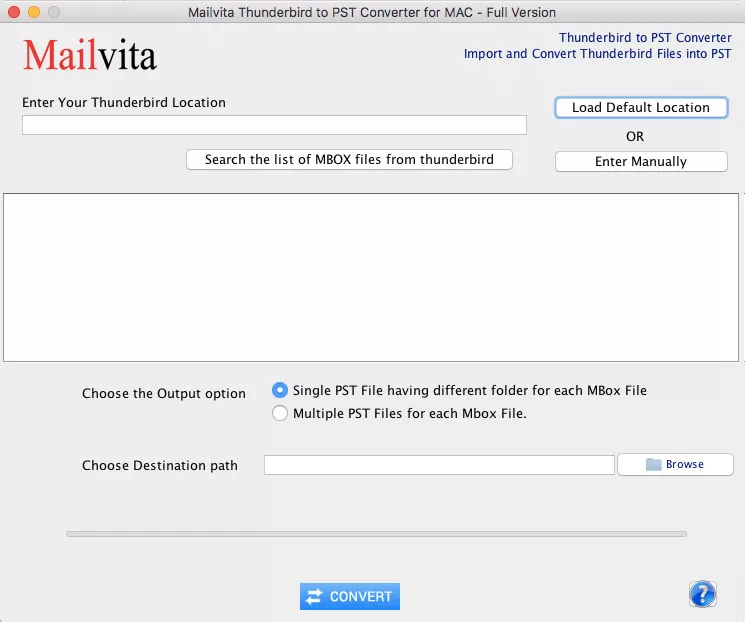
- Add Thunderbird files and Click on Browse.
- Show the preview of the Mozilla Thunderbird file
- Choose the Output Option: – Single and Multiple MBOX Files
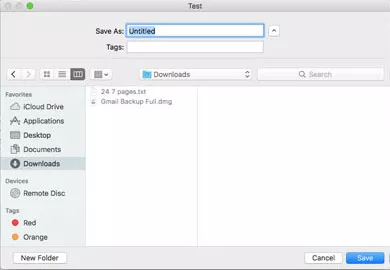
- Select the “Outlook PST” option and choose a location on your computer to save the PST file.
- To start the converting process, click the “Convert” button.
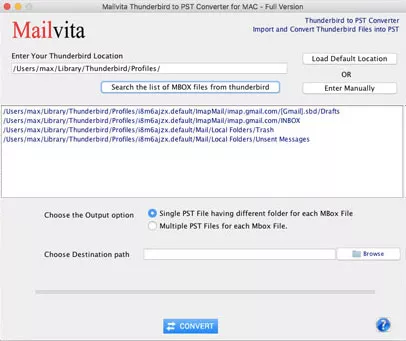
Exporting from Mozilla Thunderbird to Outlook is a reliable and efficient tool that can export Thunderbird mailbox files to Outlook PST format with ease. The software preserves the original folder structure, email formatting, and metadata during the conversion process, ensuring that no data is lost. Export Thunderbird to MS Outlook PST file supports attachments during the conversion process. The software is designed to preserve all the email attachments present in the Thunderbird mailbox file and include them in the output PST file.
When you export Thunderbird mailbox to Outlook PST using Mailvita Thunderbird to Outlook Converter, the attachments will be included in the corresponding emails in the PST file. This ensures that you do not lose any important data during the conversion process. Furthermore, the software is capable of handling all types of attachments, including images, documents, spreadsheets, and multimedia files. This utility supports all Mac and Windows OS versions.
In conclusion
Migrating from Mozilla Thunderbird to Microsoft Outlook can be done manually or by using a third-party tool like Thunderbird to PST Converter. Both methods have their advantages and disadvantages, and the choice depends on the user’s preference and requirements. Mozilla Thunderbird is a popular open-source email client with many features and robust security measures. On the other hand, Outlook uses PST files to store email messages, contacts, calendar events, and other data. PST files can be backed up, exported, and imported, but they have a size limitation that can cause performance issues. If you are looking to migrate from Thunderbird to Outlook, it is essential to choose a reliable and efficient tool that can handle all aspects of the conversion process, including preserving email attachments. Import Thunderbird to Outlook is a powerful tool that can export Thunderbird mailbox files to Outlook PST format while retaining all attachments and preserving the original folder structure, email formatting, and metadata.