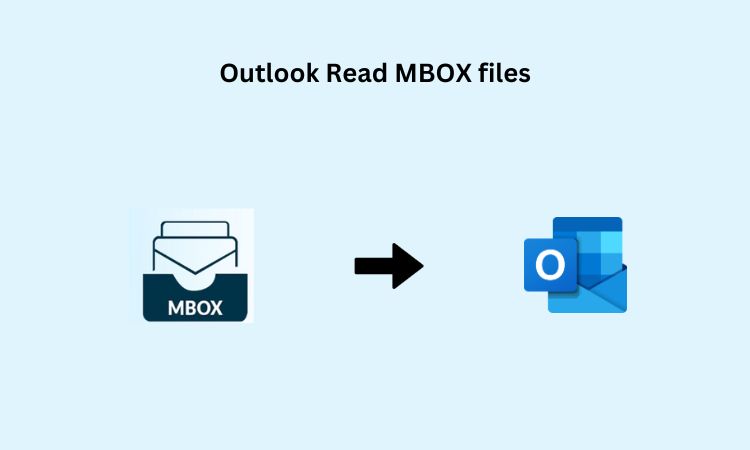MBOX files are widely used by the popular Email clients like Thunderbird, Apple mail stores the data in plain text format. Whereas Outlook doesn’t support MBOX files. There are steps to read an MBOX file in Outlook. you can also access that file in outlook by following different approaches. There are different file formats in which you can convert your MBOX files to access it on Outlook.
By using an Email client – Manual Method
One approach is to use an Email client that supports both MBOX and PST Files. So, you can go with the Thunderbird application which is a popular email platform for Desktop based clients to store the data in different forms. So, below are the steps by which Outlook Read MBOX files:
- Download and install Mozilla Thunderbird which supports both MBOX and PST file format.
- Open thunderbird and ensure to add Import Export Tool NG add-on
- Go to Tools > Import Export NG tool > Import MBOX file.
- Select your MBOX file which you want to Import.
- Once the MBOX emails files are imported into Thunderbird.
- Go to Tools > Import Export NG tools > Export all messages in that folder > EML format.
- Now, save the exported EML files in your desired location.
- Import the EML files into PST file format by Import feature.
Limitations For using Manual method
There are some points given below which can occur when you are converting your file to another format by which Outlook Read MBOX files.
- Risk of data loss because in this you convert the file to EML and then PST. so, there is a chance of loss of content when importing to Outlook.
- There would be different folder structures in both Thunderbird and Outlook.
- There is a possibility depending on your large content and attachment so the manual method would not handle large attachments or files.
How Outlook Read MBOX files using Automated Method:
Converting MBOX files to PST file format is one of the popular demands for the users through which Outlook reads MBOX files. There are solutions by which Outlook Read MBOX files so you can go with our tool SysTools MBOX Converter which will directly convert your MBOX file to PST in simple steps. This tool is trusted and reliable to use for the users. Here are the steps to do this:
- Download and launch the tool in your system.
- Choose the MBOX file which you want to Import.
- Choose the path where you want to store the PST files.
- Start the conversion process and after completing it will store in your desired location.
- Now, open your Outlook and go to File > open and export > Import/Export.
- Select Import from another file > Outlook Data file which is your PST file stored in your location.
- Choose the PST file which you have got after the conversion and import it into Outlook.
Conclusion
In this article we get to know Outlook Read MBOX files by following manual and automated methods. With these, Outlook can read your MBOX files easily. But the manual method which is mentioned has some limitations and complications which users will face while converting your MBOX file to EML then PST. To avoid this, we suggest you go with our automated tool which is available as an MBOX converter.