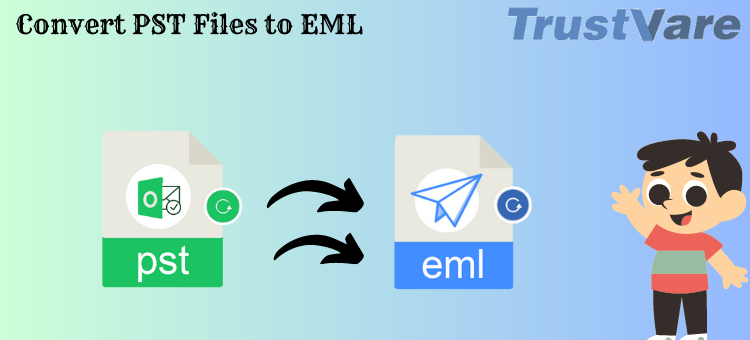Among the most often used file types are PST and EML. PST is only used by Outlook, but EML is utilized by a wide variety of email clients, including Entourage, Mozilla Thunderbird, Outlook Express, Windows Live Mail, and others. EML archives individual emails for sharing and backup purposes. In addition, it maintains information about those emails. Since EML is a plain text file, it can be opened with Notepad or another text editor.
What is the purpose of PST to EML conversion?
- Many email clients make use of it.
- EML files are simple to store and access.
- Is helpful for moving individual emails.
- It is capable of being opened in web browsers (by changing the file extension to.mht).
- It works with a variety of operating systems.
How do Manually Convert PST to EML?
- Change using Outlook
- Utilize Mozilla Thunderbird to convert
- With Microsoft Outlook
- With Outlook, you can convert PST emails to EML files by using a fairly simple drag-and-drop technique. Refer to the following actions:
- Drag the selected Outlook email into place.
- Drag the cursor till it reaches your desktop.
- Drop the email onto your desktop.
Utilize Mozilla Thunderbird to convert
With Mozilla Thunderbird, you can manually convert a PST file to an EML file. You can convert an earlier version of Mozilla Thunderbird to support EML by following a few easy steps. Thunderbird is a well-known email client.
- Open Mozilla Thunderbird, select the Tools menu item, and then select the Import option.
- Choose Import Everything here, then pick Next.
- Select Outlook, then select Next.
- Wait until the procedure is complete before proceeding.
- After the procedure is complete, pick all emails and click the Save As option.
Emails should be saved where you want. Let’s now see how to accomplish this using the more recent version.
- The Hamburger symbol is located in the top right corner of the screen. From there, choose Tools and then click Import.
- Click next after making your selection here.
- Select Outlook from the list of choices, then click next.
- Wait for the import to complete itself before continuing.
- Click Finish when the emails have been successfully imported.
- Now pick every email and choose “Save As.”
- Save the document now in an EML-specific folder.
- Your EML files will all be stored independently.
We have become proficient in manually converting PST to EML using a variety of email applications. Do you actually have access to all email clients at all times, I ask you? When you desire the conversion, do you have enough time to carry out these steps each time? Most likely, the response is negative. What is the most practical and efficient approach to accomplish this? It is through adopting an automated way that all of these tasks can be completed quickly.
Advance Tool to convert Outlook PST files to Windows Live Mail
You have access to a number of third-party programs that can convert Outlook PST files to Windows Live Mail. A well-known software is “TrustVare PST to EML Converter.” The PST files are converted using specialized software into the EML format, which can then be imported into Windows Live Mail. This application is a safe solution to Migrate Outlook PST Email and Attachments to EML format An explanation of how to utilize this tool is provided below:
- The “PST to EML Converter” program can be downloaded and installed from a reliable source.
- Launch the program, then select “Add File(s)” or “Add Folder” to add the PST files you wish to convert. Depending on your needs, you can add a single PST file or many PST files.
- Choose the desired choices, such as the location folder for the converted EML files, email filters (if necessary), and other conversion settings, after adding the PST files.
- Select EML as the conversion’s output format option.
- To start the converting process, click the “Convert” or “Start Conversion” button.
- The PST files will begin to be converted to EML format by the program. The conversion’s progress will be shown on the screen.
- The converted EML files can be found in the designated destination folder once the conversion is finished.
Now import the EML files into Windows Live Mail by opening it. Depending on the version of Windows Live Mail you are using, the specific import procedure may change. Typically, you can import messages or files by going to the “File” or “Import” menu. Follow the on-screen steps after selecting the EML files you wish to import.
Final Upshot
For a number of reasons, converting Outlook PST files to EML format might be useful. It enables interoperability with many email clients, eases email migration to a new client, makes email archiving and extraction easier, and offers portable and light file management. In order to ensure a seamless transfer from PST to EML files, third-party applications like “PST to EML Converter” are available to help in the conversion process. To convert and import EML files into your preferred email client, such as Windows Live Mail, be sure to use reputable software and take the necessary procedures.