This post will explain how to move emails from Lotus Notes to Outlook and show you how to do it. You have come to the right place if you want an easier way to do this change. We’re happy to show the well-known Lotus Notes to Outlook Converter Tool, which was made to easily change Lotus Notes archives into Outlook PST files.
A Quick Overview of Lotus Notes and MS Outlook
Lotus Notes, or HCL Notes, stands out as a leading email solution widely used by organizations to handle their electronic communication. This application operates on desktop systems and organizes a range of data types, such as emails, contact details, addresses, and additional information, all within the NSF file format. Additionally, the Lotus Notes client connects with the Domino Server, employing the POP3 and SMTP protocols to facilitate email sending and receiving.
Microsoft Outlook stands out as a widely used personal information manager, celebrated for its powerful management capabilities, user-friendly interface, and solid security features. It effortlessly connects with Microsoft Exchange and SharePoint Server, providing offline capabilities for added convenience. Consequently, many users choose to transition from Lotus Notes to Outlook to take advantage of these benefits.
02 Ways for Switching Mailboxes From HCL Notes to Outlook
We will explore two main approaches for converting NSF files to Outlook PST: manual methods and professional solutions. Alright, let’s dive in.
#01: Manual Method for Switching Mailboxes From HCL Notes to Outlook
This approach consists of two primary phases. First, we will gather data from Lotus Notes into a temporary CSV file, then we will bring that CSV file into MS Outlook. To successfully carry out this migration, kindly adhere to the steps detailed below.
Step 1: Transferring Information from Lotus Notes to CSV Format
- Open Lotus Notes.
- Select ‘File’ from the menu options at the top of your screen.
- Choose ‘IBM Notes Application’ from the ‘Open’ sub-menu.
- After selecting ‘Mail,’ proceed by clicking the ‘Open’ button.
- Choose the ‘Export’ option from the ‘File’ menu.
- Select the directory where you would like to store the generated files.
- Select ‘Comma Separated Value’ from the ‘Save as type’ dropdown menu and enter a name for your file.
- Once you choose the CSV option, a dialog box will pop up, enabling you to adjust settings such as ‘How Much to Export,’ ‘Export the Character Set,’ and ‘Data to Incorporate.’
- Adjust these settings according to your requirements.
- Starting the export procedure only by pressing the “OK” button.
- Start up Lotus Notes.
Step 2: Bringing CSV Files into Microsoft Outlook
Let’s proceed with the process of converting Lotus Notes emails to Outlook through the importation of CSV files.
- Open Microsoft Outlook.
- Select the ‘File’ menu.
- Choose ‘Import/Export’ from the ‘Open & Export’ menu.
- Click “Next” following selection of “Import from another file or program,” to proceed.
- Select ‘Comma Separated Values’ and then click ‘Next’ once more.
- To find the CSV file you wish to import, simply click the ‘Browse’ button.
- Select ‘Replace duplicates with imported items’ and click ‘Next.’
- Once you’ve chosen the destination folder for your email import, go ahead and click ‘Next’ once more.
- Finally, hit ‘Finish’ to wrap up the process.
This approach simplifies the task of transferring emails from Lotus Notes to Outlook. For this migration to take place, it’s essential to have both Outlook and Lotus Notes installed on your computer. However, by using the method described below, you can effortlessly move your Lotus Notes emails straight into Outlook.
#02: Switching Mailboxes From HCL Notes to Outlook with Shareware Application
The Mailvita Converter for NSF for Windows is an efficient tool designed to facilitate the smooth transition of data from NSF files to PST format, ensuring compatibility with Outlook. This tool provides an easy and sophisticated way to convert Lotus Notes emails to Outlook seamlessly. Its ability to transfer a wide range of elements, including emails, events, journals, contacts, and more, guarantees a thorough transition to the Outlook platform. This software is loaded with features, ensuring a fast and efficient conversion experience. The easy-to-navigate interface ensures a smooth experience, allowing everyone to convert effortlessly.
Here are the steps to transition from Lotus Notes to Outlook:
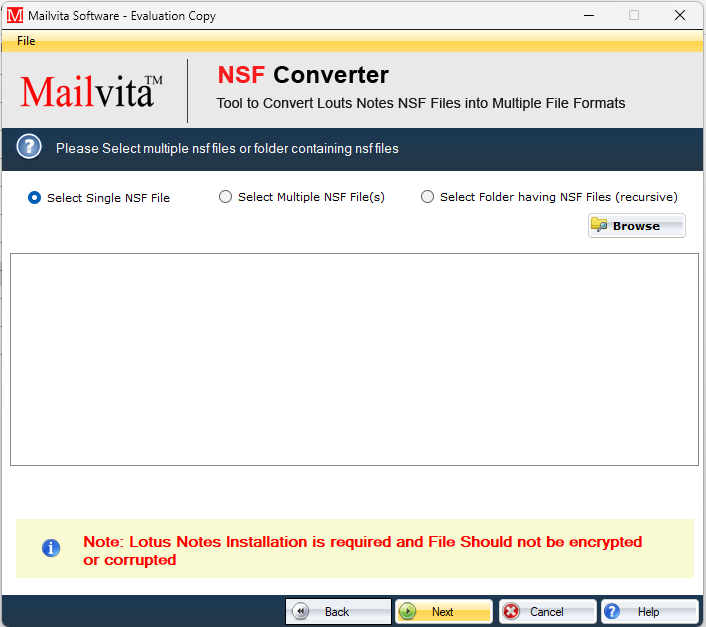
- Download the Mailvita Converter for NSF for Windows Tool now.
- Choose the NSF file or folder that you wish to transfer.
- The preview of NSF file mailboxes will be shown for examination.
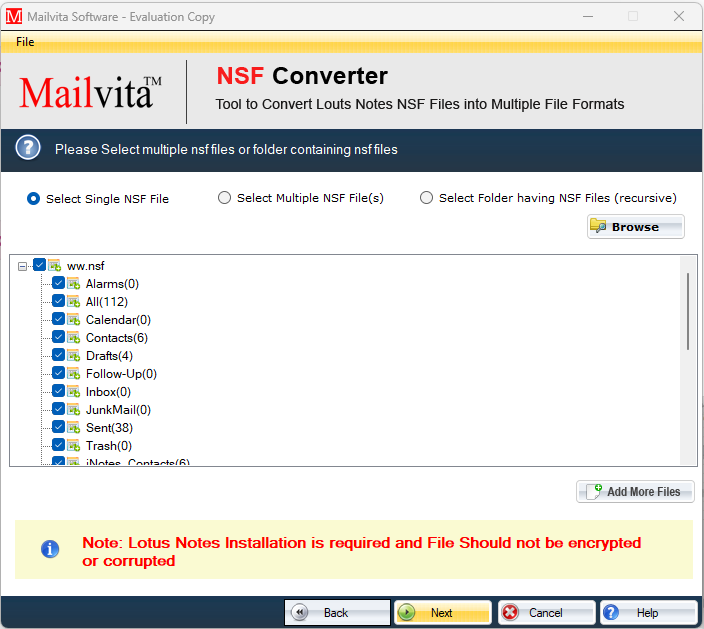
- Select the export feature to save it as a PST file.
- Select the destination where you wish to store the converted NSF file.
- Click the ‘Convert Now’ button to start the process of transforming the NSF file’s extension into PST.
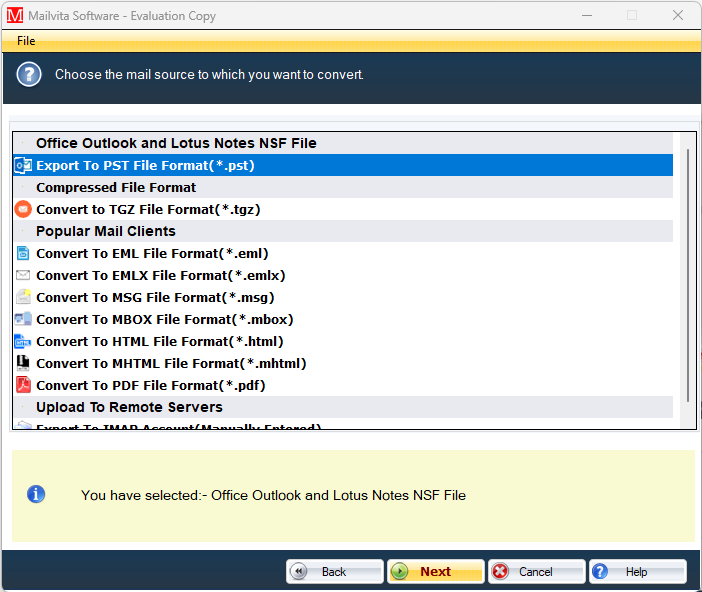
Conclusion
To move your Lotus Notes emails to Outlook, you can do it by hand by saving NSF files to PST extensions. But this can be hard if you need to know a lot about technology. For a smooth transfer, it’s best to use a dedicated tool to change emails from Lotus Notes to Outlook PST. You won’t have to deal with any technical issues because this software simplifies the process and makes it quick and easy. If you want an easy solution without having to deal with it yourself, this is a better option.






