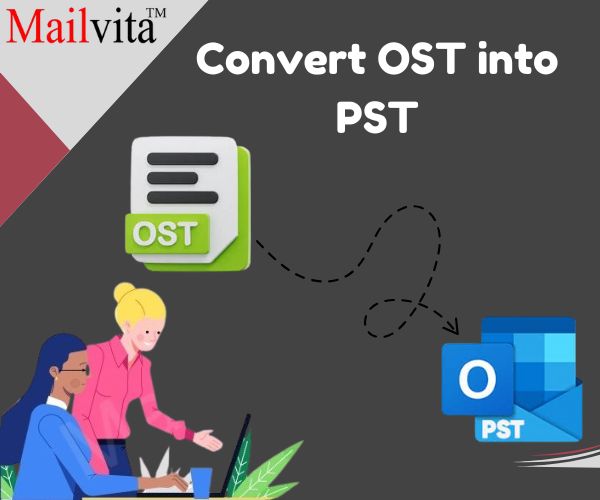In offline mode, a person’s computer saves data in an OST file, which Outlook can’t open. To access it easily and quickly, this post will teach you two easy ways to change OST to PST in Outlook. These methods work even if you have a lot of data, like 50 or 60 GBs.
Why should you convert OST into PST?
These are some reasons a person might want to change OST files to PST files:
- The OST files can be accessed by users both online and offline. However, the server can crash, which can damage the offline OST files. That’s the reason people want to change OST to PST.
- People who need to get data from a file sometimes change jobs. To make it easier for other MS Outlook accounts to access, they turn the OST files into PST files. Users want to change the OST file to Outlook PST format so they can open these files in a new MS account.
- There are some problems with OST file formats that don’t happen with PST file formats. For example, OST files are more likely to become corrupted and destroyed, while PST files don’t have these issues.
- Since OST files are offline, users can’t share their data with other users. To do this, they need to change their OST files to PST files.
Difference between OST file and PST file
OST file is an Offline Storage Table
With an OST file, Microsoft Outlook can store a copy of your email data from a mail server that is synced and can be used offline. It lets people get to their emails, calendars, contacts, and chores even when they’re not online.
PST file is a Personal Storage Table.
A PST file is a type of data file that Microsoft Outlook uses to store emails, contacts, calendar events, and tasks on a PC or other device. OST files are linked to a computer, but PST files are not.
| Feature | OST (Offline Storage Table) | PST (Personal Storage Table) |
| Purpose | Syncs with the email server so that you can view your emails even when you’re not online. | Keeps emails, contacts, and calendar information on your computer |
| Account Type | Outlook, IMAP, and Office 365 accounts use this. | It is used for personal backups or POP3 accounts. |
| Server Synchronization | Syncs do change when you connect to the server. | No, it doesn’t need a computer to work. |
| Offline Accessibility | Accessible when not online; syncs differently when online | Fully available without relying on a server |
| File Location | Locally stored but linked to the server ID | Stored locally and able to be moved between devices |
| Portability | Can’t be moved; you have to use the same email account. | You can move it around and open it on other devices. |
| File Creation | Made automatically by Outlook when needed | Created by hand by the person for export or backup |
| Editable Without Internet | Of course, with synchronization when you rejoin. | You, indeed, do not have to connect to the computer. |
| Use Case | To get to server-based info when you’re not online | For keeping emails safe or sending info |
| Data Dependency | Has to do with the computer and needs the original account | Not connected to the server; stand-alone file |
| Common Issues | Could not be reached if the account is deleted | Could get big and slow down the outlook if not kept in check. |
| Repair Tool | Needs special tools for healing | Fixed with the built-in Scan PST tool |
Convert OST into PST by Manual Method
Here are the steps you can take to do the change process manually:
- First, go to your computer and open Microsoft Outlook.
- Then, click on the Files tab and then on Open and Export. Finally, click on Import and Export.
- After that, click the button that says “Export to a file” and then click the “Next” button.
- Next, click on Outlook Data File (.pst) and then on the Next button.
- Pick out the folders you want to move, then click “Next.”
- This is where you can choose where to save the PST files that you just created.
Quick & Effective Method to Convert OST into PST
The Mailvita Converter for OST for Windows software is the safest way to move offline OST files to PST format. It can change all of your OST data into PST, including emails, contacts, notes, and more. Other file types, including EML, MBOX, MSG, TGZ, and more, can also be converted from here. It saves all the data from an OST file that is damaged in the same way that a healthy PST file does. It knows how to handle bugs, ransomware victims’ OST files, and damaged OST files. It is possible to get back data from damaged, secured, orphan, safe, and IMAP OST files. It works with both ANSI and Unicode OST files. There is no need for a Live Exchange Server Credential. All versions of MS Outlook and Windows OS can use it. It recovers lost data 100% of the time and takes away all worries about data loss. It also has a version that you can try for free.
Here are the steps to follow.
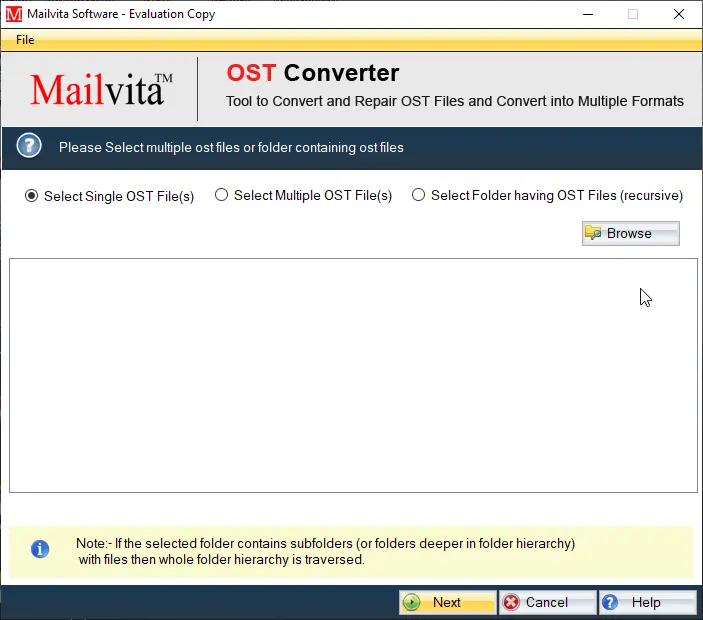
- Download the Converter for OST tool.
- Add OST files/folders from the browser option.
- Execute the preview on the screen and pick the OST files that you wish to convert.
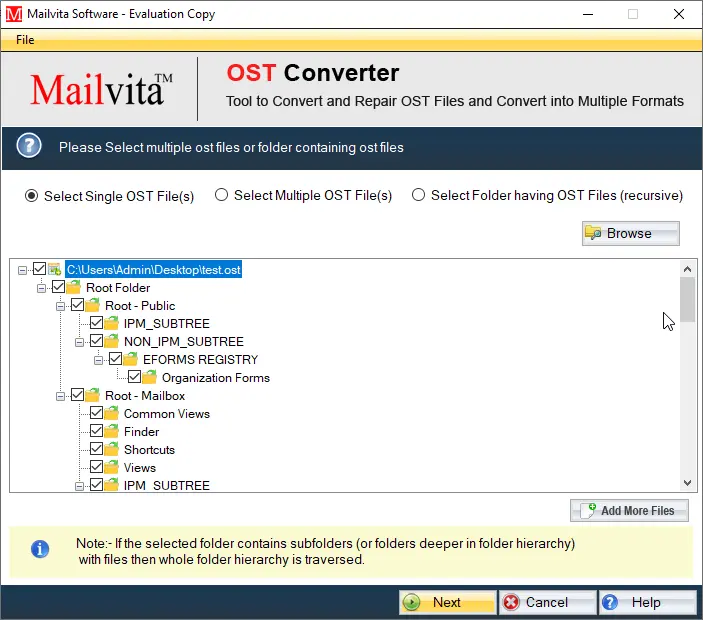
- Select the PST as an output file format.
- Decide the location where you save it.
- Hit the Convert Now tab.
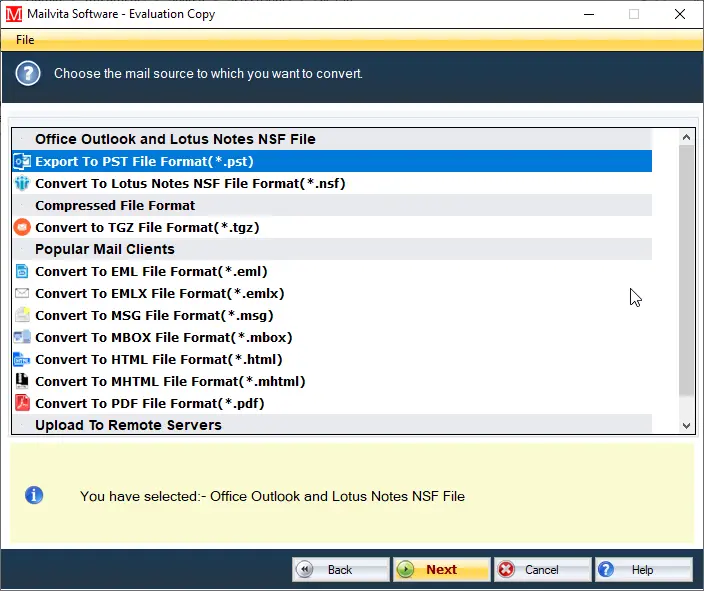
In Conclusion
You now know about the two safest and best ways to change OST files to PST files after reading this article. But the user can choose which way to convert the OST files to PST files. But if you use the Converter For OST For Windows to change OST to PST, you will get the best, safest, and most reliable result.