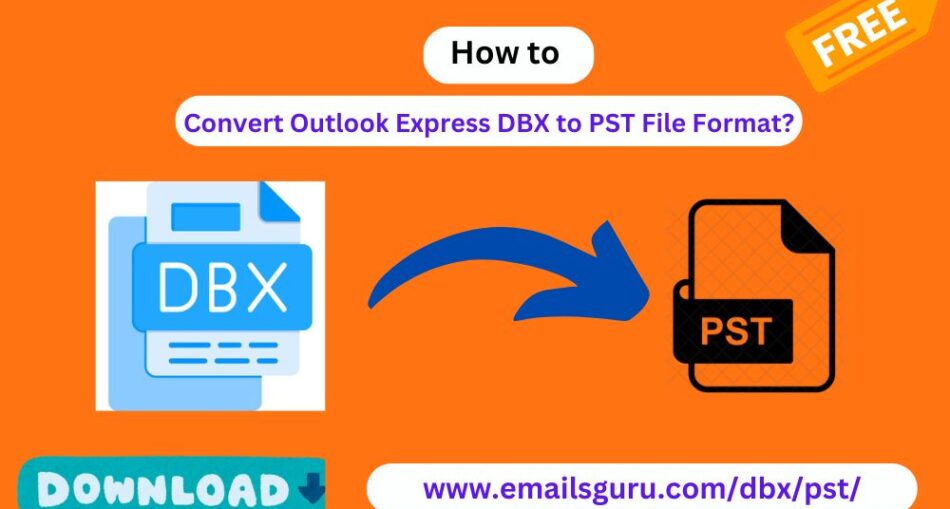When it comes to exporting DBX files to PST format, many Windows users face challenges. The need often arises when users switch from Outlook Express to Microsoft Outlook, as both use different file formats for storing emails. Outlook Express stores data in DBX format, while Microsoft Outlook stores it in PST format. To ensure data integrity and smooth transition, it is important to export DBX to PST effectively.
In this article, we will provide a detailed, step-by-step guide on how to easily export Outlook Express DBX to PST format in Windows computer. This guide will help you handle the task without any technical hiccups, ensuring your emails are transferred securely and efficiently.
Overview About the DBX and PST Files
DBX Files: These files are used by Outlook Express to store emails, folders, and other data. Each folder in Outlook Express is saved as a separate DBX file.
PST Files: PST (Personal Storage Table) files are utilized by Microsoft Outlook to store emails, contacts, calendars, and other data. PST files facilitate easier data management and backup.
Why Convert DBX to PST?
Compatibility: PST files are compatible with various versions of Microsoft Outlook, which makes it easier to access and manage emails.
Backup: PST files are ideal for creating backups of your emails.
Migration: If you are moving from Outlook Express to Outlook or a similar email client, you will need to convert your DBX files to PST format.
Manual Method to Export DBX to PST in Windows
There is a manual method that can be used to convert DBX files to PST format without any third-party tools. However, this method is time-consuming and might be complex for non-technical users. Below are the steps:
Step 1: Install Outlook Express and Microsoft Outlook on the Same System
- To perform the manual conversion, you need both Outlook Express and Microsoft Outlook installed on the same Windows machine.
Step 2: Import DBX Files into Outlook Express
- Open Outlook Express.
- Go to File > Import > Messages.
- Choose “Microsoft Outlook Express 6” from the list and click “Next“.
- Locate the DBX files on your system and click “Next” to start the import process.
- Once the import is complete, all your DBX files will be available in Outlook Express.
Step 3: Export Messages from Outlook Express to Microsoft Outlook
- In Outlook Express, go to File > Export > Messages.
- Choose Microsoft Outlook from the list and click Next.
- Select the mail folders you want to export and click OK.
- The system will start exporting DBX files to Outlook, creating a PST file automatically.
Automated Tool for Export DBX to PST
For users who want a faster, hassle-free and more reliable solution then they can use recommended EmailsGuru DBX to PST Converter. It make the process easier and error-free. This tool comes with several advantages such as:
Batch Conversion: Convert multiple DBX files to PST at once, saving time and effort.
Data Integrity: This tool ensure that no data is lost during the conversion process, maintaining the structure and content of the emails.
User-Friendly Interface: These tools are designed with non-technical users in mind, offering a simple and intuitive interface.
Steps to Use an Automated DBX to PST Converter
- Download and install DBX to PST converter tool on your Windows system.
- Launch the software and select the option “Select Files” or “Select Folder” to Add DBX File to Software Panel.
- Browse and select the location for to Converted PST File.
- Click the Convert button to begin the conversion process. The conversion time depends upon your size of your DBX files, the process may take a few minutes.
Once the conversion is complete, you will have your PST file ready to access or imported into Microsoft Outlook 2021, 2019, 2016, 2013, 2010 and all below versions.
Conclusion
Exporting DBX to PST can be little bit difficult task, especially for non-technical users. While the manual method is an option, it is time-consuming and prone to errors. Using automated DBX to PST converter is the safest and most efficient way to ensure all your data is transferred without any loss or corruption. By following the steps outlined in this guide, you can easily manage your DBX to PST conversion in Windows computer