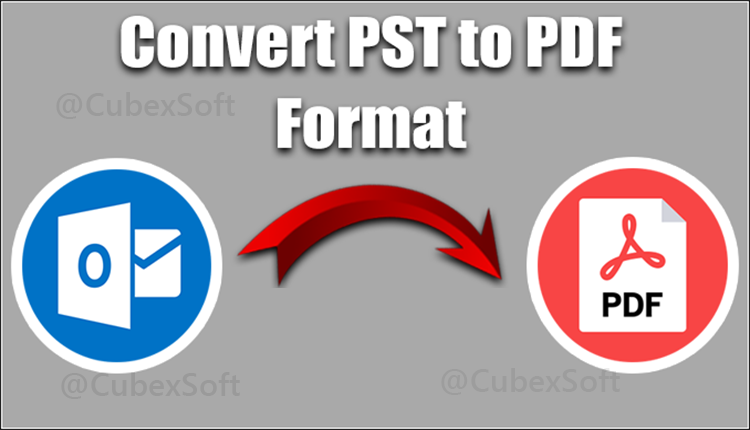This article explained how to bulk save emails from Outlook to PDF file in various Outlook versions step-by-step. You’ll also learn about a different way to save Outlook emails as PDFs using an advanced CubexSoft Outlook Converter.
“Hi! For certain legal reasons, I must convert a sizable amount of email communications to PDF. For bulk Outlook emails, the manual way I’ve tried looked time-consuming. I’m seeking for a quick way to convert mass Outlook email to PDF as a result. Please let me know if you are aware of any trustworthy methods for converting large quantities of Outlook emails. I can use both manual and automatic opening techniques.”
You might need to save Outlook emails into PDF files on occasion. For instance, to backup your emails, use them in reports and presentations, or to gather information for a workplace investigation. In these circumstances, you should save Outlook emails as PDF files because they are more user-friendly.
We’ll discuss how to save Outlook emails as PDF files in this post. You can save emails in Outlook 2007, 2010, 2013, 2016, and 2019 as well as Outlook for Mac in the PDF format by following the step-by-step instructions provided below.
How to Save Outlook Email as a PDF in Outlook 2013, 2016, and 2019
The guidelines below make it simple to save emails as PDF in Outlook 2013, 2016, or 2019 if you’re running Windows 10:
- Select the email you want to save as a PDF in Outlook.
- Activate the File tab, then select Print.
- Microsoft Print to PDF can be chosen by clicking the drop-down menu under Printer. Next, select Print.
- Choose the location to store the PDF file and then click store in the Save Print Output As window that appears.
Follow these steps in order to save Outlook email as a PDF if you are using a different version of Windows OS:
- To save an email as a PDF, open Outlook and choose the email.
- Click Save As while in the File tab.
- Select HTML from the drop-down selection in the Save As window that pops up, then save the email as an HTML file where you’d like.
- You are able to use MS Word to convert this HTML file into a PDF.
Best Techniques to Export Bulk Outlook Emails to PDF with Attachments
Using the PST to PDF Converter is the most reliable method for converting email messages from Outlook into PDFs. This application was created using cutting-edge technology to quickly convert a large number of emails from various PST files, including the attachments. Follow these steps to convert Outlook to PDF after downloading the software:
- Download the software on your Windows PC.
- Launch and open the software and go to Add Files option to add PST files by clicking Export Single Files or Export Multiple Files.
- Check a preview all selected Outlook emails and move to Export button.
- Now choose the saving output as PDF format from the list.
- Now browse the destination path to save the converted files. Then click on Convert button to start the process.
- After completing the process, the software will show a message “Process completed successfully”. Then press the Ok button to end the process.
Benefits and Advantages of the software
CubexSoft PST to PDF Converter is a software tool designed to convert Microsoft Outlook PST files to PDF format. It offers several features to facilitate the conversion process. Here are some of the key features of PST to PDF Converter:
Batch Conversion: The software allows you to convert multiple PST files to PDF format simultaneously, saving you time and effort.
Selective Conversion: You can choose specific folders or items from the PST file for conversion to PDF. This feature gives you more control over the conversion process.
Preserves Data Integrity: The converter ensures that all the email components, such as email headers, attachments, formatting, and metadata, are accurately preserved during the conversion process. This helps maintain the integrity and structure of the converted PDF files.
No File Size Limitations: PST to PDF Converter can handle PST files of any size, including large files. There are no limitations on the size of the PST file you can convert.
User-Friendly Interface: The software is designed with a user-friendly interface that makes it easy to navigate and use. You don’t need any technical expertise to operate the converter.
Advanced File Naming Options: You can choose from various file naming conventions to save the converted PDF files. This feature allows you to organize and identify the converted files easily.
Preview Option: Before initiating the conversion process, you can preview the content of the PST file within the software. This helps ensure that you have selected the correct file and folders for conversion.
Wide Compatibility: PST to PDF Converter supports all versions of Microsoft Outlook, including Outlook 2019, 2016, 2013, 2010, and earlier versions. It is compatible with Windows operating systems.
Fast and Efficient Conversion: The software is designed to provide fast and efficient conversion of PST files to PDF format, ensuring a smooth user experience.
Conclusion
Whatever the reason you need to convert Outlook emails to PDF, the blog will undoubtedly be helpful. Here, we’ve outlined the top techniques for exporting emails from Outlook to PDF. But use the approach that works best for your circumstance and needs, and finish the job fast.