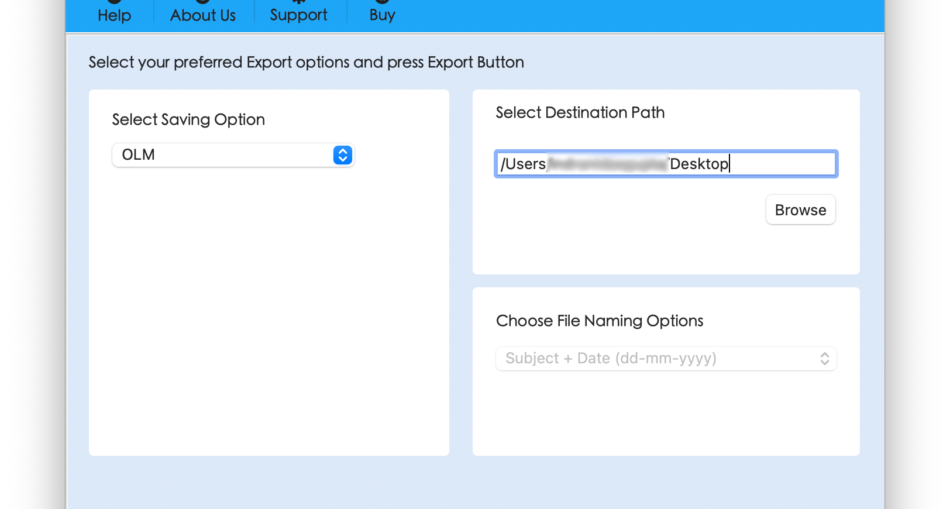Did you recently move to Mac from Windows with PST files? Or already having a backup of PST file on a Mac system? Wondering how to take PST backup in Outlook Mac? Continuously looking for a solution that could handle the process safely? If yes, then follow the article carefully and you will find a method that will securely take PST backup in Outlook Mac with emails, contacts, calendars, and other items.
Overview
PST is a supported format of Windows Outlook. It offers Import/Export option with the help of users can export their essential emails, contacts, calendars, and other items from users account. However, Outlook has Mac version as well. And thus, many users get confused when they move to Mac from Windows. They think that they would able to access Windows Outlook files easily on Mac Outlook which is not possible at all. Because Mac Outlook has a different supported storage format. Like PST, the email client uses OLM format to store users’ database.
Although, there are some Outlook for Mac versions that comes with the import option to import PST file. But it is only applicable if the file count is less. Otherwise, it is advised to take the support of automated solution to take PST backup in Outlook Mac.
How to Take PST Backup in Outlook Mac?
The simple and easy way to take PST backup in Outlook Mac is MacMister PST to OLM Converter Tool. Its’ simple and friendly interface is easily manageable by all professional and novice users. Even, the three operational steps will save users time and efforts. Also, the batch mode option will help users converting batch PST files to OLM at once with precise emails, contacts, calendars, tasks, notes, and more.
Moreover, the software includes many features that allow users to take PST backup in Outlook Mac according to their requirements. Download the freeware version of the app right away to experience the complete software working for free.
Know the Step-by-Step Process to Take PST Backup in Outlook Mac
Step 1. Download, launch and run MacMister PST to OLM Tool on the system.
Step 2. Use the options i.e. Add File(s)/Add Folder to add required PST files on the tool. By clicking the Add File(s) option, users can add necessary PST files on the application and Add Folder button allow users to add a folder entirely containing unlimited PST files on the tool. Choose the required option and click the Next button.

Step 3. The software will display the list of PST files with selected checkboxes on the screen. However, users may deselect it and select the checkboxes again according to the requirements to take the backup of selected files into OLM (if needed). Click Next to continue.

Step 4. Now, click Select Saving Options and choose OLM format from the drop-down list.

Step 5. Set the options appearing under OLM as per the requirements and tap Export button.

Step 6. The Live Conversion Report will appear that displays the live conversion status of PST files.

The entire process will be concluded with a message “Conversion Completed”. Click on the OK button and use the following steps to import resultant files into Mac Outlook –
- Open Microsoft Outlook on Mac.
- Click Tools and select Import.
- Use the third option (Outlook for Mac archives file (.olm) and tap Continue.
- Locate resultant OLM files, select them and hit Import button.
- The import process will finish within seconds and then the imported items will appear on the left pane under On My Computer.
Now, open the required file to cross-check the content. However, the data will be accurate. The folder structure, email properties, contact details, calendar events, and journal entries will remain precise throughout the process.
Why to Choose MacMister PST to OLM Converter Tool?
MacMister PST to OLM is an exceptional conversion tool to convert PST files into OLM and it has many beneficial features that allow users to perform the process as desired. Some of them are –
- Includes batch mode option to backup multiple PST files in Outlook Mac at once.
- Offers two options to add PST files on the tool i.e. Add File(s)/Add Folders.
- Preserves the data originality, folder structure, and metadata properties during conversion.
- Supports 15+ saving options including OLM such as PDF, MSG, EML, PST, MBOX, CSV, IMAP, and more.
- Allow users to load the destination path of their choice to save resultant files accordingly.
- User-friendly interface will simplify the conversion for technical and novice users.
- Capable to take backup of PST file in Outlook Mac on macOS Sonoma and earlier versions.
Conclusion
In the blog, we have offered a trouble-free way to fix “how to take PST backup in Outlook Mac”. MacMister PST Converter for Mac is definitely a right solution for all users who need to instantly backup multiple PST files in Outlook Mac at once with accurate emails, calendars, contacts, tasks, notes, and other items. Moreover, besides OLM, users can use the same application to take PST backup into 15+ commonly used saving options such as PST, PDF, MSG, EML, EMLx, MHT, HTML, DOC, IMAP, G Suite, Yahoo, Gmail, and more. Also, the easy-to-use interface and remarkable features will help users to backup PST in Outlook Mac as per specific requirements. Download the free demo of the software and know the step-by-step conversion process of the tool for free.